Here is a guide for installing Caddy Web Server (with PHP-FPM) on Ubuntu 16.04:
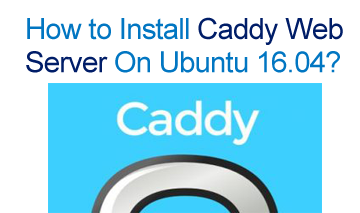
Preliminary
The Caddy Web Server is an HTTP / 2-based open-source server. This server can run on a variety of systems, making it very preferred by programmers. Whatever your operating system, you can use this server without experiencing any constraints. With the ease of running on Windows, Mac OS, Linux, Android to the BSD operating system, this server is one of the most favorite servers to this day. One that is considered the most fun feature of the Caddy Web Server is the HTTPS automation feature (by default) without requiring additional configuration.
If you are a Ubuntu 16.04 user, installing this server on your computer is probably something difficult. But do not worry because in this article we provide a step by step guide how to install Caddy Web Server with PHP-FPM on your Ubuntu 16.04. First of all we will do Caddy installation on local environment followed by PHP-FPM configuration for PHP based application.
Before starting the installation process, make sure we meet the following requirements:
- Ubuntu Server 16.04
- Access rights to root
Installation steps
Install Caddy Web Server
In this first step we will use a installer script which can automatically download binary files and also execute (against those files) to the bin directory. So we need to find the installer script.
Open: wget https://getcaddy.com -O getcaddy chmod + x getcaddy
After getting the installer script, we need to run it with sudo.
Open: sudo ./getcaddy personal http.ipfilter, http.ratelimit
To be known:
- ‘getcaddy’ is the caddy installer
- ‘personal’ is our installation license
- ‘http.ipfilter’ is the one used for caddy plugin installation
Basic Configuration of Caddy Web Server
This is the second step we should do. We will create a new user, a new directory for the configuration file, a new directory for the caddy log file and finally, the new directory as the container for the caddy web root directory.
To create a new user, we can use the ‘/bin.false’ option as described below:
useradd -M -s /bin/false caddy
Then we need to run the following mkdir command. The goal is to create a caddy directory.
mkdir -p /etc/caddy mkdir -p /var/log/caddy mkdir -p /var/www/html
The next step is to change ownership to the caddy user as follows:
chown -R caddy:root /etc/caddy /var/log/caddy
After this step is done, we will create a new configuration file that we will call ‘caddyfile’. We need to open the ‘/etc/caddy‘ directory followed by a new configuration with vim command.
cd /etc/caddy/ nano Caddyfile
Next we need to stick to the basic configuration there as shown below:
http://dewlance.com {
root /var/www/html
log /var/log/caddy/caddy.log
tls off
gzip
}
Finally, save and exit!
To note, ‘tls off’ means we are running caddy on the local server. You do not need to enable this option if you are on a live server.
Running caddy on Ubuntu 16.04
This is the third step and in this step we will run Caddy Web Server. We also need to create an index.html file for it. As before, use vim to create a new service file. This new file will be called ‘caddy.service’.
vim /etc/systemd/system/caddy.service
Use the following configuration:
[Unit] Description=Caddy HTTP/2 Unit Web Server [Service] User=caddy Group=caddy Environment=CADDYPATH=/etc/caddy ExecStart=/usr/local/bin/caddy -agree=true -log=/var/log/caddy/caddy.log -conf=/etc/caddy/Caddyfile -root=/dev/null ExecReload=/bin/kill -USR1 $MAINPID LimitNOFILE=1048576 LimitNPROC=64 [Install] WantedBy=multi-user.target
Save and exit.
Then use the systemctl command to start our caddy service. Use the following procedure:
systemctl re-daemon systemctl started caddy
Whenever we are on system boot, enable them
systemctl activate caddy
Now we find your new server running on Ubuntu 16.04
Create a new index.html file:
We have to create a new index.html file in the web root directory ‘/var/www/html’. To make the file we need to go to that directory first. Use the command as follows:
cd /var/www/html echo 'Caddy webserver is working' > index.html
The final step in making the index.html file is to change the file owner status to the file user. Use the command as follows:
chown -R caddy:caddy /var/www/html
We now have a new index.html file. Open the browser and type the domain name that has been set in the ‘Caddyfile’ configuration. We will be taken to our new index page.
Install PHP and PHP-FPM 7.0
This is the fourth step and in this step we will install PHP-FPM from the Ubuntu repository.
First run the command as follows:
sudo apt install -y php7.0-fpm php7.0-cli curl
After we complete the installation, the configuration file for PHP-FPM is the next step. Now we have to open the directory ‘/etc/php/7.0/fpm’ and edit the configuration file pool ‘www’conf’. Use vim again.
cd /etc/php/7.0/fpm vim pool.d/www.conf
Clear the signs below:
listen.owner = www-data listen.group = www-data listen.mode = 0660
Save and exit.
Upon exit we need to add the caddy user to the ‘www-data’ group. Do the commands below:
usermod -a -G www-data caddy
Enable PHP-FPM service every time we are on system boot. How to activate it is as follows:
systemctl start php7.0-fpm systemctl enable php7.0-fpm
After the activation, all installation and configuration process of PHP-FPM has been completed. Now we can use PHP-FPM on our Caddy server.
We may need to check the PHP-FPM socket file with the following command:
netstat -pl | grep php
Add PHP-FPM support to the Caddy server
This is the fifth step and in this step we need to open the ‘/etc/caddy’ configuration directory. To edit the ‘Caddyfile’ configuration file we need to use vim.
cd /etc/caddy nano Caddyfile
After the configuration file has been edited, we need to add PHP-FPM configuration according to our domain name. Examples are as follows:
https://www.dewlance.com {
root /var/www/html
log /var/log/caddy/caddy.log
errors /var/log/caddy/errors.log
tls off
gzip
# PHP-FPM Configuration for Caddy
fastcgi / /run/php/php7.0-fpm.sock php {
ext .php
split .php
index index.php
}
}
Save and exit.
After logging out, we need to restart the server to start the PHP-FPM service correctly.
systemctl restart caddy systemctl restart php7.0-fpm
The Caddy web server configuration with PHP-FPM has been done perfectly.
Final test
This is the last step. We need to make sure everything that has been done is functioning as we expect it to be. First we need to go to the web root directory ‘/var/www/html’ and then create a new file we’ll call ‘info.php’.
cd /var/www/html echo '' > phpinfo.php
Access our browser and we type as follows:
http://example.com/phpinfo.php
(Replace example.com with your domain name)
Bingo! We now get your PHP page.
Caddy Webserver successfully installed on Ubuntu 16.04.

No responses yet